For some people, computers are their life. And once you lose the password to log in to Windows, panic and frustration arises. Don’t fret though, there is a trick to break-in to your computer and have you gain access to your Windows
Booting in Safe Mode
Mostly what people do is reinstall Windows and eventually lose all the saved documents and data on your hard disk drive. If you are (still?) using Windows XP, a quick and easy step that you can try is first boot to Safe mode. To boot to safe mode, press F8 or F5 for most computers before the Windows logo appears.
After this, a list may show up on Boot Menu and you may either choose Safe Mode or Safe Mode with Networking. It will boot-up to Windows with just the basic drivers loaded. On the logon screen it may appear as a different user (Administrator) without a password. It may possible now to enter Windows as an administrator level user. You can then now change the password in Control Panel > User Accounts. This trick will only work if the backdoor is not yet closed.
Another way to enter Windows without a password and this is possible across all Windows versions is by logging in using the Windows Disk Installer. You will need to use your optical drive for this.
Using Windows Disk installer
Place the Windows Disk Installer and wait for the prompt “Press any key to boot from CD or DVD”. After all the process had gone through, it will ask you for the License Agreement and you can just press F8 to agree.
A prompt will say to Repair or install a fresh copy of Windows. Choose the earlier installed Windows installation and select R for Repair. It will run setup as it checks and copies the files and afterwhich your system will reboot. It will again show up the message “Press any key to boot from CD and DVD” as it boots. Don’t press anything and just let it go. The setup will automatically start the setup process and install Windows.
Important: As the setup starts the installation on “Installing the Devices”, press Shift + F10.
A command console will open and from there you can type in NUSRMGR.CPL on the prompt and hit Enter. It will then give you access to the to the Control Panel wherein you can access the User Account and you can modify or delete the password. After everything is finished, close the command prompt and just run through the setup till its done. It will reboot and Windows will start normally.
To add to the list, in case you lost your access to the administrator account is by logging in to the Windows Disk Installer (windows vista, 7) once more. Then click on Repair your Computer. After that choose the kind of operating system from the list. The next screen will show up System Recovery Options.
Choose the second option which is System Restore. And then find a restore point that you can use. Make sure that the restore point is sufficiently past the date that you lost your admin account. Restart system and check if it logs in to Windows.
Windows 8 is the newest operating system by Microsoft
Also comment below if you have any extra Tips on “How to Login To Windows without a Password” .




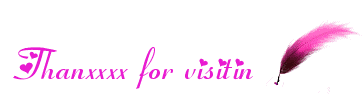
No comments:
Post a Comment
If you have any suggestions or complaints please write us at techsspots@gmail.com
Thankyou
techs spots