Just a day ago, we let you know about the options present in the newest version of the popular Classic Shell software to skip directly to the classic desktop and also turn off Charms Bar, Start screen preview thumbnail, and apps switch list features.
The only catch with the current version of Classic Shell is that there is no option present to disable only app switch list or Charms bar, which means you need either enable all hot corners or disable all of them.
Users who are looking for a utility to disable only Charms bar or switch list should check out the Skip Metro Suite. Skip Metro Suite is a free tool that enables you automatically switch to the desktop after the logon screen, disable the app switch list via mouse, disable Charms bar, and also disable the Start screen preview thumbnail that appears when you move the mouse cursor to the lower-left corner of the screen.
The best thing about Skip Metro Suite program is that you can turn off either switch list, or Chars Bar. An option is also available to disable all hot corners (switch list, Charms bar & Start screen preview).
Please note that all these features will be accessible via hotkeys even after using this tool. Use Win + C hotkey to see the Charms Bar, and Win + Tab to bring up the switch list.
If you disable the Charms bar hint, we suggest you enable the Aero Peek (Desktop Peek)feature to quickly view folders, files, and icons on your desktop. Skip Metro Suite is compatible with both x86 and x64 versions of Windows 8. This is not a portable software and you need to install it. Visit the download link provided at the end of this article to start downloading Skip Metro Suite program.



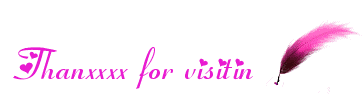
No comments:
Post a Comment
If you have any suggestions or complaints please write us at techsspots@gmail.com
Thankyou
techs spots