After every Windows Update, a notification is sent to the logged in user asking him to restart his computer. This is important from security point of view
so the computer and your data is not affected by any malware or
security holes. However most of the time a user is not in state of
restarting the machine because you might have video conversion going on
or you might be doing a file transfer.
Since Windows 7, a very useful option that came was that you can postpone the notification to a max of 4 hours. This means that windows will not prompt you to restart your machine for that duration of time but if you want to disable this notification completely, you can use Local Group Policy Editor to disable restart notification completely or delay it for a longer period.

Since Windows 7, a very useful option that came was that you can postpone the notification to a max of 4 hours. This means that windows will not prompt you to restart your machine for that duration of time but if you want to disable this notification completely, you can use Local Group Policy Editor to disable restart notification completely or delay it for a longer period.
Instructions to disable the Automatic Update Restart Prompt :
- Type CMD in your command prompt
- Right click and run as administrator.
- Type sc stop wuauserv
- This will make the window disappear for that session
- So when you get next update you will have to use the same trick again.
Instructions to delay the Automatic Update Restart Prompt :
Instead of stopping the service completely, another good option is to delay it further. By default Windows Gives max of 4 hours of delay you can increase to any number, lets say 24 hours so you will have to just click it once.- In Start Menu, Type gpedit.msc and you will see the Group Policy Editor listed under programs.
- Click to launch
- Now navigate to Computer Configuration > Administrative Templates > Windows Component > Windows Update
- Find a template which says Re-prompt for restart with scheduled installations.
- Enable it and in restart minutes number of minutes you want to delay. 1440 Minutes is equal to one day.


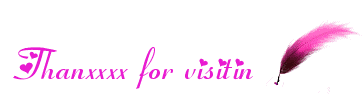
No comments:
Post a Comment
If you have any suggestions or complaints please write us at techsspots@gmail.com
Thankyou
techs spots