When you are in office at your home, you will always want to lock
your computer or laptop to avoid the unwanted access on your system. But
then it might not be possible for you to remember each and every time
while leaving your computer while leaving it idle for a while. So, here
we are with few tools which can help you with some application which can automatically lock the screen of your computer after a certain time specified by you. Today we will tell you how to Set Time At Windows To Lock, Restart or Shutdown Automatically

Today we will be mentioning about a tool with the help of which you cannot only lock, but restart, shutdown and logoff your computer or laptop after a certain interval of time (whether idle or forced). You can call this tool as AutoLock, as you can see the screenshot of the tool mentioned above, it has been mentioned that it has also got an option of system mute while locking your system, which is one of the best feature found in any of the locking application being reviewed till date.

It is a portable tool and once you launch it, you will see the same window as specified above. Now you will have to select the appropriate options as per your desires. In the screenshot mentioned below, I have opted an option to lock and turn off the screen after 5 minutes of idle time and mute all the sound of the system after the system gets locked.
There is another tool named ‘Screen Locker’, which can do the same but offers you a feature to lock the screen of certain duration of time during which no one will be able to unlock the screen even if that someone knows the password to unlock the computer. So, this also that even you will not be able to unlock the system, you can see the screenshot of this portable mentioned below.

If you do not want to use any application or a freeware on your system and you are using Windows XP. Now if you are working in office then you are not allowed to install any application on your laptop and if you do not have Lock option in your Windows XP version, then you can take a look at this tutorial, which will help you to lock your computer with the password enabled screensaver after a certain idle time specified by you.
The other tools which serve the similar purpose are Lock PC Professional and LockScr. First one will disable all the hotkeys combination (Alt+Del+Crtl and many more) and then locks your computer, the later tool will help you to lock the screen in transparent mode which will help you to see everything happening on your screen and after pressing ESC and entering the password you can unlock the screen.
But now if you using Windows Vista or Windows 7 then you might find an option to lock the screen available in the Start Menu, or there is another shortcut Win+L, which will lock the system manually.

The tool AutoLock, is very small tool of 88 KB and it is portable, its features like logging-off, shutting down and restarting the system along with locking the system makes it better as compared to all the tools mentioned above, the best part is that after muting the system sounds it completely locks the system and all these under a size of 88 KB which can be download from the link mentioned below. It has been reviewed over Windows 7 32-bit edition. Please let us know if you want more information about the tools mentioned above.
Download AutoLock

Today we will be mentioning about a tool with the help of which you cannot only lock, but restart, shutdown and logoff your computer or laptop after a certain interval of time (whether idle or forced). You can call this tool as AutoLock, as you can see the screenshot of the tool mentioned above, it has been mentioned that it has also got an option of system mute while locking your system, which is one of the best feature found in any of the locking application being reviewed till date.

It is a portable tool and once you launch it, you will see the same window as specified above. Now you will have to select the appropriate options as per your desires. In the screenshot mentioned below, I have opted an option to lock and turn off the screen after 5 minutes of idle time and mute all the sound of the system after the system gets locked.
There is another tool named ‘Screen Locker’, which can do the same but offers you a feature to lock the screen of certain duration of time during which no one will be able to unlock the screen even if that someone knows the password to unlock the computer. So, this also that even you will not be able to unlock the system, you can see the screenshot of this portable mentioned below.

The other tools which serve the similar purpose are Lock PC Professional and LockScr. First one will disable all the hotkeys combination (Alt+Del+Crtl and many more) and then locks your computer, the later tool will help you to lock the screen in transparent mode which will help you to see everything happening on your screen and after pressing ESC and entering the password you can unlock the screen.
But now if you using Windows Vista or Windows 7 then you might find an option to lock the screen available in the Start Menu, or there is another shortcut Win+L, which will lock the system manually.

The tool AutoLock, is very small tool of 88 KB and it is portable, its features like logging-off, shutting down and restarting the system along with locking the system makes it better as compared to all the tools mentioned above, the best part is that after muting the system sounds it completely locks the system and all these under a size of 88 KB which can be download from the link mentioned below. It has been reviewed over Windows 7 32-bit edition. Please let us know if you want more information about the tools mentioned above.
Download AutoLock

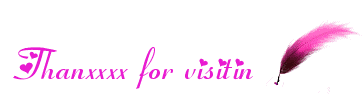
No comments:
Post a Comment
If you have any suggestions or complaints please write us at techsspots@gmail.com
Thankyou
techs spots