By default, a newly installed Windows 8 displays only Recycle Bin icon on the bottom right of the desktop. Users who relay on keyboard shortcuts to launch Windows Explorer may not need Computer icon on desktop. But users who always use Computer icon to launch Windows Explorer may want to see Computer icon on Windows 8 desktop.
In earlier versions of Windows, enabling the Computer icon was a simple job. Go to Startmenu and right-click on Computer and select Send to Desktop to see Computer icon on desktop. As Microsoft has removed the Start menu in Windows 8, you now need to openDesktop Icon Settings for the same job.
Simply follow the steps given below to add Computer icon on desktop:
Step 1: Right-click on desktop and select Personalize option.
Step 2: In the left-pane of Personalization window, click Change desktop icons to open Desktop Icon Settings dialog box.
Step 3: Here, under Desktop Icons, tick the box named Computer and click Applybutton to see Computer icon on desktop.

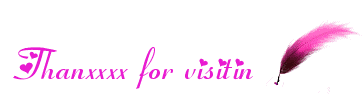
No comments:
Post a Comment
If you have any suggestions or complaints please write us at techsspots@gmail.com
Thankyou
techs spots