As with most modern smartphones, tablets designed for
Windows 8 includes light sensor to help automatically adjust the screen
brightness for optimum viewing. The light sensor, located in bezel of
the screen, measures the ambient light and automatically raises or
lowers the brightness level of the screen. The feature improves the
overall battery performance, and comes in handy while moving between
different light conditions.
At
times, the feature may not work as you would expect. Users who would
like to have a fixed brightness level for all light conditions or who
love to manually adjust the brightness may want to turn off automatic brightness control feature.
Follow the given below instructions to enable or disable automatic brightness control in Windows.
Step 1: Swipe from the right-edge of your screen to see the Charms bar. Mouse users need to Move the mouse cursor to the upper or lower right corner of the screen to see the Charms bar.

Step 2: Click or tap on Settings, and then click or tap Change PC Settings to open PC settings (also known as Metro-style Control Panel).

Step 3: Here, click or tap on General in the left pane and then look for Adjust my screen brightness automatically
option in the right-side. Please note that Windows doesn’t display the
option if your tablet doesn’t include light sensor. Check your tablet’s
manual to see if your device supports automatic brightness control feature. And if it supports, make sure all required drivers are installed.

Step 4: Move the slider to the left to disable and to the right of the screen to enable automatic brightness control. Good luck!

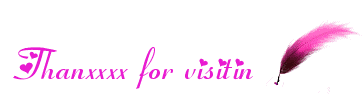
No comments:
Post a Comment
If you have any suggestions or complaints please write us at techsspots@gmail.com
Thankyou
techs spots