1. What is the difference between Windows 8 and Windows RT?
There are actually two distinct new versions of Windows. They are intended for different kinds of hardware and Microsoft marketing has not explained the difference very well. One version is called Windows 8; the other is sometimes called Windows 8 RT but, more often, just Windows RT.Windows RT is designed to run on mobile platforms that use what are called ARM processors and it will not run on conventional PCs that use x86/64 processors.. It is oriented to a touch interface and will only run software that is specifically written for it. It also will not run many older peripherals. Note that RT is the operating system on the recently released tablet from Microsoft called Surface.
The system called Windows 8 is for conventional PCs that use x86/64 processors but with a lot of emphasis on using touch screens. However, it will run most legacy programs. This is the system to use for upgrading older Windows versions. To break into the new era of touch screens, Microsoft has given Windows 8 a split personality. In many ways it is like two operating systems in one package. It has one interface that looks much like the Windows 7 desktop (but no Start menu) and it has another interface with colorful tiles that is intended mostly for systems with touch screens. This tile interface is the default and is called the “Start Screen”. Using Windows 8 tends to involve switching back and forth between the two interfaces.
2. Can you use Windows 8 on a system with a mouse and no touch screen?
Yes, it is possible to use Windows 8 in a purely point-and-click environment. But in my personal experience it takes some getting used to and it can be frustrating at first. For example, the absence of a Start button and Start Menu requires an adjustment in thinking. With or without a touch screen, Windows 8 requires learning new ways to do things.3. What existing Windows systems can be upgraded to Windows 8?
You can use an upgrade edition of Windows 8 (not RT) on Windows XP, Vista, and 7. However, only Windows 7 systems will allow for the transfer of existing files, programs and settings. If your PC is running Windows XP or Windows Vista, you will need to reinstall your programs.To check what legacy applications work on Windows 8, you can download the Upgrade Assistant from this Microsoft link. You can also check hardware compatibility at this Microsoft page. According to Microsoft, the minimum system requirements are as shown below (but personally I would double the RAM and the disk space):
- Processor: 1 gigahertz (GHz) or faster with support for PAE, NX, and SSE2 (more info)
- RAM: 1 GB (32-bit) or 2 GB (64-bit)
- Hard disk space: 16 GB (32-bit) or 20 GB (64-bit)
- Graphics card: Microsoft DirectX 9 graphics device with WDDM driver
4. What are the new Metro or Windows Store apps?
As part of its growing emphasis on mobile platforms, Microsoft has begun its own collection of apps for its new operating systems with an online source called the Windows Store. Microsoft originally called these little programs Metro apps but a trademark dispute led to a name change and they are now called “Windows Store” apps. In emulation of Apple, all Windows Store apps have to be approved by Microsoft. There are currently far fewer of these apps for Windows 8/RT than there are for Apple IOS or Android platforms but developers are adding new ones as time goes by.Only apps that are bought or downloaded from the Windows Store can be used on a platform that has RT as its operating system. Windows RT will not run any standard desktop Windows applications except the applications that are bundled with the operating system. However, Windows 8 will run Windows Store apps as well as older legacy programs.
For the technically minded, the Windows Store apps and the bundled apps on Windows 8/RT use new APIs that are different to the conventional WinAPI set. All the gory details about APIs can be read here.
5. How do you dual-boot Windows 7 with Windows 8?
The procedure is quite straightforward. It is described at many places on the web. According to Microsoft link, you will need a full edition of Windows 8 in order to dual-boot. Personally, I have been using a virtual machine.6. What editions of Windows 8 are there?
Wikipedia has a very large chart (link here) with all the information you are likely to want. Basically, however, there are two consumer versions of Windows 8, each with 32- and 64-bit varieties, plus a 32-bit Windows RT. For the time being, Microsoft is offering Windows 8 Pro upgrades for the same price as plain Windows 8 and should be your choice.If you are a user of Windows Media Center, you should be aware that Microsoft is going to charge extra for this feature. However, until January 31, 2013 you can get Media Center as a free addition to Windows 8 Pro. Go to this Microsoft page.
7. Is it worth upgrading to Windows 8?
The decision to upgrade depends on a number of factors and is a function of individual preferences. Let me say up front that my personal opinion is that most ordinary home PC users employing a point-and-click environment will find the benefits of a Windows 8 upgrade to be marginal. It is on touch screen devices where Windows 8 shines.Those who have Windows XP or older Vista systems may very well find that their hardware is too old or inadequate to deal with an upgrade. The odds are that these systems are not good candidates for an upgrade to Windows 8. Microsoft has worked hard to provide driver compatibility but you may find that peripherals like printers that work just fine on these older systems may need new drivers or may not work at all. Personally, I feel that an older system that is currently serving your purposes should be left alone for now. Even Windows XP is still receiving security updates from Microsoft.
Those who upgrade Windows 7 systems will have an easier path but may still face software and hardware glitches. Hardware companies always seem to lag in providing drivers for new operating systems. I think a good general rule is to wait a few months before trying any new operating system. Microsoft has already issued a large update for Windows 8 and more fixes will probably be forthcoming as the inevitable bugs are uncovered.
Technology enthusiasts who enjoy trying new things will obviously be interested in Windows 8. If you are one of those who see the PC as just a tool to accomplish certain tasks and have no particular interest in learning about new operating systems, then I see no compelling reason to upgrade to Windows 8 yet. But in the last analysis this is a personal choice.

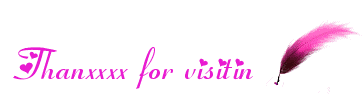
No comments:
Post a Comment
If you have any suggestions or complaints please write us at techsspots@gmail.com
Thankyou
techs spots