Brighten up your Folders with Folder Colorize
The feeling of when you are in front of the computer with so many things to finish. And you need to find this one particular folder. Those yellow Windows folders can certainly be a headache, dizzily scouring your system……….. for that one file gem that you need.It is Both Appealing and Useful
There is a simple yet, helpful tool for people who need file organization and at the same time having fun changing their folder color base on how they manage their files.When looking through countless folders, it is quite easy for people to overlook a file that they have been searching for. This is due to the idea that, when going through so many identically looking objects, the ones with similar color are usually defined together by the human brain. The standard yellow colored folder used by Windows is no doubt appealing to the eyes, however it is difficult task to differentiate them if you have numerous folders.

That may be quite effective, but then again, if the variety of folders are large, it actually can end up quite a tasking job. Folder Colorizer is a software for Windows that allows you to quickly categorize or distinguish the folder apart from the rest by using a distinctive color to a particular folder, directly from the appropriate selection of folders.
Where to Get it!

The software gives you a variety of pre-selected shades to choose from, along with an instrument to pick customized colors. After installing, the software gives a Colorize! sub-menu to the right part of the screen where the context selection of Windows Explorer is located. To modify the color style of the folder, open Colorize! selection and choose the shade that suits your style.
Indeed, there are a lot of colors to choose from the default yellow color to red, lawn green brown, silver, aquamarine, sandy brown and violet. You can use different colors according to the files that is inside the folder to better arrange your files. And you no longer need to go over the files boringly with Folder Colorize ! You can add up a spice up your everyday computer life.
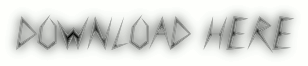

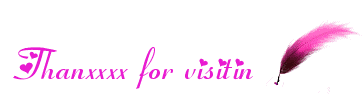
No comments:
Post a Comment
If you have any suggestions or complaints please write us at techsspots@gmail.com
Thankyou
techs spots