Majority of computer users own at least one external hard drive these days. While it’s always a good idea to format the external hard drive with NTFS because of its advantages, sometimes you might have to format your external hard drive with FAT32. For instance, if you want to transfer files from a Mac to your external hard drive, you need to format the drive in FAT32 as Mac OS X doesn’t support transferring files to NTFS drive (doesn’t support writing to NTFS).
Although one can always right-click on a drive, select Format, and then select FAT32 as file system, Windows doesn’t show FAT32 file system option when you are trying to format a drive that is larger than 32GB. So how to format an external drive with a capacity of more than 32GB with FAT32?
There are a couple of ways to format your external hard drive in FAT32, even if it’s larger than 32GB. The best method is to use the native Command Prompt to quickly change the file system to FAT32. Users who aren’t comfortable using Command Prompt can use third-party tools such as FAT32 Format, Seagate DiscWizard (only for Seagate drives) and Acronis True Image Western Digital Edition (supports only WD drives).
In this guide, we are going to show you how to format an external hard drive with FAT32 fie system with the help of native Command Prompt and also with the using a free tool called FAT32 Formatter.
Warning: Formatting a drive will erase all data on the drive. So please backup all data to another drive before formatting your drive.
Method 1: Formatting external drive with FAT32 file system using Command Prompt.
Step 1: Open Command Prompt. To do this, you can type CMD in Start menu search box (Vista and Windows 7), or in the Start screen (Windows 8 and Windows 8.1) and then press Enter key.
Alternatively, you can open Run dialog box by using Windows logo + R hotkey, type CMD in the box, and then press Enter key to open Command Prompt.
Step 2: In the Command Prompt, enter the following command and press Enter key.
format /FS:FAT32 X:
(In the above command, replace “X” with the drive letter of your external drive. You can find the drive letter of your external drive by opening Computer or My Computer)
You’ll be asked to enter the Volume Label (drive name as it appears in Computer). Type the volume label, press Enter key and finally, press “Y” (without quotes) key to confirm.
Method 2: Formatting external hard drive with FAT32 file system using FAT32 Format software.
(Since Seagate DiscWizard is compatible with Seagate drives only, and Acronis True Image WD Edition supports on WD drives, we are going to use FAT32 Format software, a free software that supports all drives.)
Step 1: Visit this page and click on the FAT32 Format’s picture to start downloading the software. It’s a portable software and doesn’t require an installation.
Step 2: Run FAT32 Format tool.
Step 3: Select your external drive’s drive letter, enter a volume label for the drive, and then click the Start button to begin formatting your drive with FAT32. That’s it! Good luck.
If for any reason, FAT32 Formatter fails to work on your PC, you can use FAT32FileSystem or FAT32 Formatter for the same job.





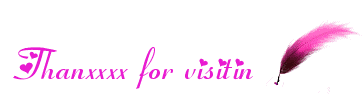
No comments:
Post a Comment
If you have any suggestions or complaints please write us at techsspots@gmail.com
Thankyou
techs spots