
The entire iMessage package is something that redefines the way Instant Messaging works. The fundamentals being simple – multi-device messaging which goes through via the internet instead of the mobile network.
For anyone who wants to save on SMS costs in the monthly billing, the data plan will pretty much take care of that. The iMessages feature has been around for a long time now, but we still get user feedback and queries enquiring about how get certain things set up.
Which is why, we have this guide that helps you get the most out of this interesting feature. And if you have multiple iOS devices, all the better.

No DuplicatesIt is all exciting and heartwarming that you can be having an iMessage conversation with someone on your iPhone, and you get up to go to the next room, and pick up that conversation from the iPad. Or have them pop up on the MacBook and you don’t even have to pick up the phone to reply. But, unless you have a serious demarcation of the territory per device within your home or during the day at work, getting the same iMessage notification within seconds of each other, on multiple devices, can be a considerable annoyance. But thankfully, Apple has a solution, which is integrated within the system.
When you set up the device, by default, your iCloud ID is set up with iMessages. This is true for all devices you have set up this ID with. This will be an email ID to start off with. However, this isn’t the end of it. On each device iMessage is configured on, head to the Settings app and then tap on Messages. Scroll down to the Send & Receive option, and tap through to that option to open the details. You’ll see your Apple ID at the top in the section titled, “You can be reached by iMessage at”. Here, you can add multiple email IDs and even your phone number if you so desire. Below that option is the option of “Star conversation from:” option. Here also, you can add email IDs and phone numbers.

The way to use this is to prune how each of these options are set up on each device. For example, if you are using an iPhone, configure that device to receive iMessages sent by the contacts who will be sending it to your mobile number. On the iPad, MacBook or the iPod, you can have the email IDs working in tandem, and not the phone number. Or you could have different phone numbers working on different devices. This is just one way of ensuring that duplicate notifications do not become annoying or overwhelm every device. Unchecking the option individually means no one can reach you on that contact point on that particular device.
Data Dark Spots At the time of writing this, iMessage has been hit by a bug that is truncating messages or not delivering them at all. There have been service outages in the past. Apple has installed an alternative method within the service. Not that it was expecting iMessage to fail, but to give you the option of sending the text via the mobile service provider’s network in case data services (2G, EDGE or 3G) are not available.

In the Messages settings menu, you have the option of “Send as SMS” in cases when iMessages cannot be used. If you set that toggle to “On”, you are pretty much sure that the message will be delivered to the destination, one way or the other. If sent as a text message, the message will be charged at the rate applicable on your billing plan. The trick to know whether a message is sent as an iMessage or as an SMS lies in the colour – it’s the Blue send button of it is an iMessage, and Green if it is a simple SMS.
Privacy AspectsThis has happened. You have kept the phone on the table, and a message pops up on the screen – complete with all the glory of the sender’s name and the first few lines of the message, if not the full thing. And that has revealed information you didn’t want to, or cheesed off someone sitting with you. There are ways of dealing with that. On the iOS device, go to Settings app, the Notification option and slide the “Show Preview” toggle to off. Next time onwards, only the sender’s name and the type of message – iMessage, mail, SMS, will be revealed on the screen!
Hang On to the ReportIf you don’t like revealing too much information, surely BlackBerry Messenger’s Delivered and Read receipts would have annoyed you a bit. With iMessage, you have the option of turning that off. Within the Messages options in the Settings app, you can decide whether you want to share the read receipt with the sender or not. This setting is controlled by the “Send Read Receipts” toggle, which can be turned off and on at your own convenience, without getting in the way of any existing conversations.


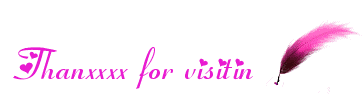
No comments:
Post a Comment
If you have any suggestions or complaints please write us at techsspots@gmail.com
Thankyou
techs spots