Are you one of those who preferred to buy an Android device rather
than going for iOS or any other? If yes is your all, then chances are
quite high that you have plenty of apps and games installed on it.
Playing games and running apps on Android device, while on the go, is
hell lot of fun. There are many incredible apps and games to enhance
your experience with Android device.
Well, while playing the games and apps on your Android device, has
the idea of playing them on your PC ever hit your mind. Have you ever
wondered that if it is possible to run Android apps on PC or not? The
answer is- Yes it is Possible! All you need is a software named ‘BlueStacks App Player‘ which will let you make this possible.
What is BlueStacks App Player?
BlueStacks App Player is a highly popular software and one of the best Android emulators
that enables to run Android apps on Windows based PC. This is the first
ever software of its kind. Since there are many people who wish to play
Android apps on their PC, therefore, the BlueStacks app player has got a
big user base. As of writing this post, this software has more than 5
million users across the globe.
With BlueStacks, you can all of your favorite apps and games on your computer. You can start using mobile apps such as WhatsApp, Viber and play Android games like Asphalt & Subway Surfers
on your Windows based PC. To do so, all you need to have is the
intended app or game. You might know that Android apps have .apk
extension, so you need to have .apk file of the game or app that you
wish to run on your PC. Of course, that is what you can download from
Google Play. There is another good feature that you can search for apps
and games within BlueStacks only. So, no pain of downloading them on PC
first and then transferring to PC. Moreover, you can sync apps from your
phone using BlueStacks Cloud Connect Android app.
Download BlueStacks App Player for Windows PC (Offline Installer)
The installer requires you to have Internet connection, because during the
installation, it further downloads the necessary data. This is indeed
not good for those who have slow Internet connection. It’s also not good
if you want to install BlueStacks again, because for that, you will
have to download the files again. Pain!
If you don’t want to go through this pain, then better download the
offline or standalone installer (setup file) of BlueStacks App Player
for Windows PC. Here are the respective links:
Installing BlueStacks App Player on Windows PC
- After downloading the offline installer, just run the downloaded file.
- The installation wizard will start. Just follow the on-screen instructions.
- The installation will start and will get end in a matter of few minutes.
- After installing the App Player, just download your favorite Android app or game from Google Play, and load it to the App Player.
- You can search for the Android apps within BlueStacks App Player as well, and can run them in no time.
Please double-click the BlueStacks App Player (beta-1)'s Thin Installer
downloaded earlier, for example, on your PC's desktop. The Thin
Installer is in fact a lightweight installler that manages the download,
installation and initiation of BlueStacks on your PC.
You will see a popup from Windows asking for your permission to allow it to install BlueStacks. Please click "Run" to begin installing BlueStacks.
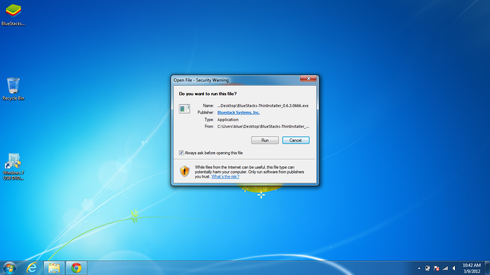
The Thin Installer will begin downloading BlueStacks
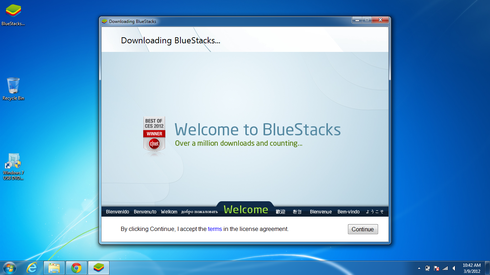
You will be able to track the progress of the download
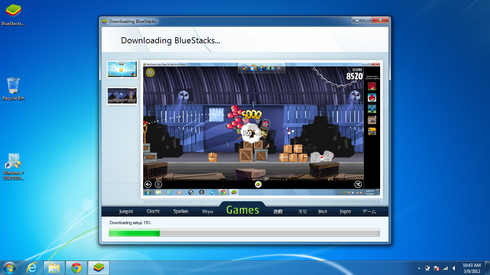
Once the download completes, BlueStacks will be installed immediately.
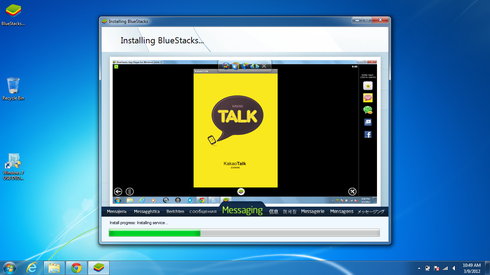
The Thin Installer will install a dock at the top of your screen, an Android Apps folder and shortcut to Start BlueStacks on your desktop. .

You will see a popup from Windows asking for your permission to allow it to install BlueStacks. Please click "Run" to begin installing BlueStacks.
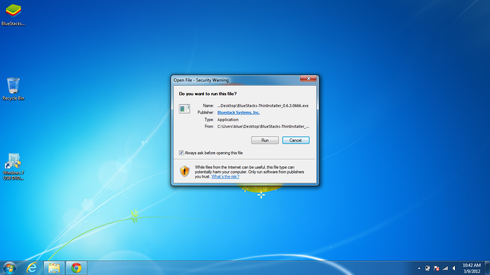
The Thin Installer will begin downloading BlueStacks
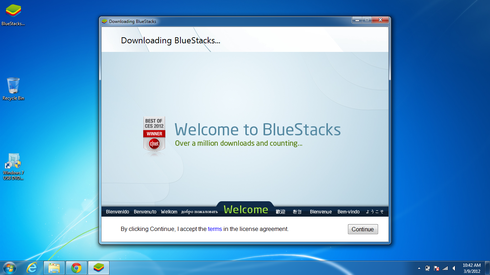
You will be able to track the progress of the download
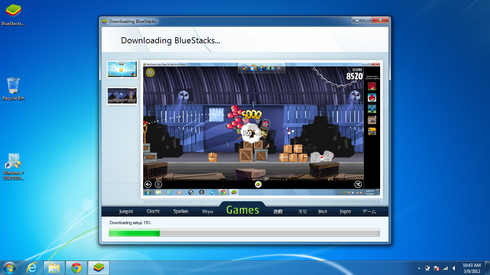
Once the download completes, BlueStacks will be installed immediately.
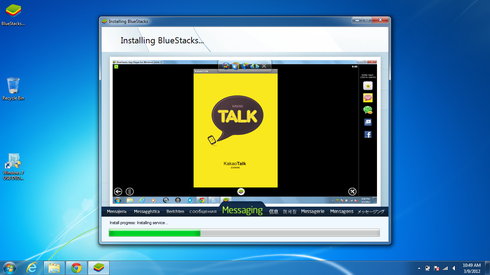
The Thin Installer will install a dock at the top of your screen, an Android Apps folder and shortcut to Start BlueStacks on your desktop. .

After installation bluestack program you will find your program like this. click on the search option top right side of the screen.
after clicking on the search option you will find your page like this. write the application name you want to install.
select the application and click on the install button right side.
NOTE- IF YOUR APPLICATION IS ALREADY INSTALL THEN IT WILL SHOW INSTALLED.
after clicking on install button it will search for app store after the app store window opens click the first app on right side.
now your application window will be open. click on the install button at top right side.
It will take you to installation process complete the process and your app will be installed.
That’s it, just download and install BlueStacks on your PC by
following the above mentioned steps. Once it is installed, you will be
able to use and play most of the Android applications & games like
WhatsApp, Instagram, UC Browser, Flipboard, Temple Run, Subway Surfers,
Vector, Angry Birds etc. on your computer. So, what are you waiting for?
Get BlueStacks on your computer right away!


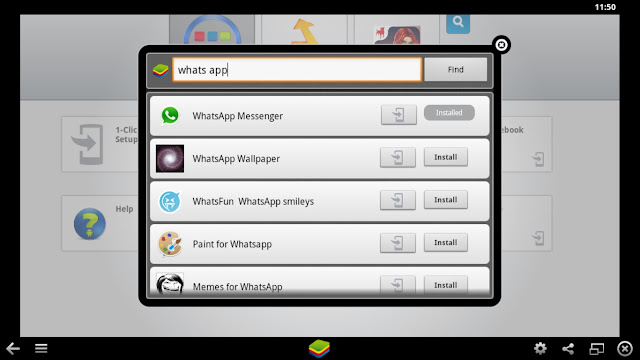


really u true
ReplyDeletethankyou bro...
Delete